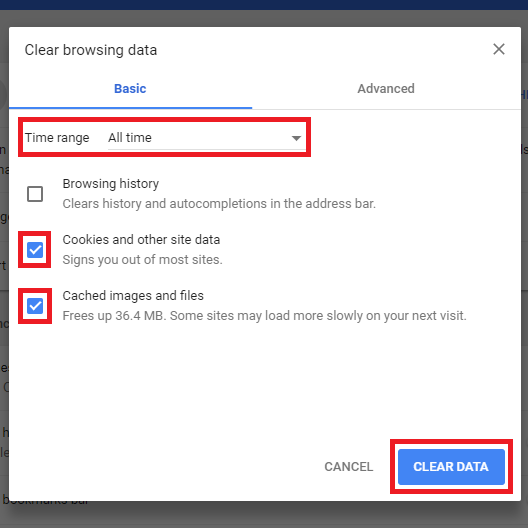To clear the Cache or Cookies from your web browser (Chrome, Firefox, Safari) you can follow the steps provided in this article.
Google Chrome
1. Open your Google Chrome Browser.
2. Go to the top right of the page, and, select the 3 dots
3. Click on "More Tools", then click on "Clear Browsing Data":

4. Select the range, and click on "Clear Data":
Note: please click here to view Google instructions.
........................................................................
Mozilla Firefox
1. Open Firefox.
2. Go to the top right menu, and select the 3 horizontal bars (hamburger menu)
3. Click on Settings:
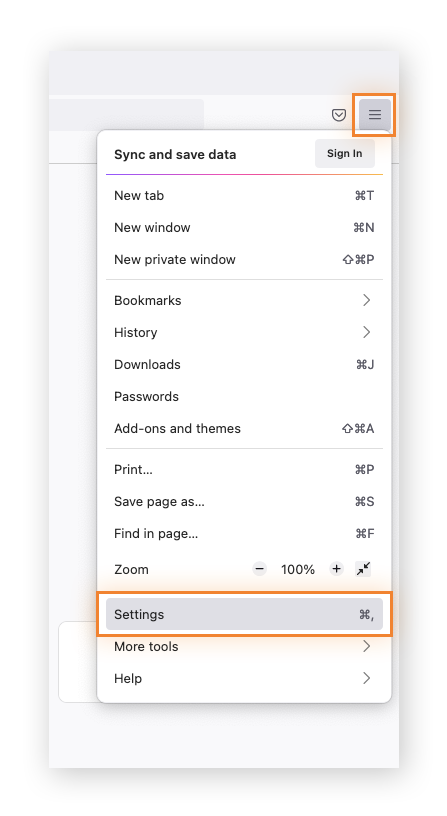
4. Click Privacy & Security, scroll down to Cookies and Site Data, and click Clear Data:
5. Apply the needed filters, and hit on Clear button:
* Note, that cookies and site data may not need to be deleted.
Note: Click here to see Avast Instructions.
........................................................................
Safari
1. Open Safari and select History in the Safari drop-down menu.
2. Select Clear History, select your date, and click on "Clear History"
Note: click here if you need further help.